WINDOWS 7 INSTALLATION
A clean install is intended for users who want to freshly install Windows on their computer (by deleting all of the data on the hard disk and then installing Windows) or computers that do not have an operating system yet.
Enter your computer's BIOS. Turn off the computer that you want to install Windows on then turn it back on. When the BIOS screen appears or you are prompted to do so, press Del, Esc, F2, F10, or F9 (depending on your computer’s motherboard) to enter the system BIOS. The key to enter the BIOS is usually shown on the screen.
Find your BIOS's boot options menu. The boot options menu of your BIOS may vary in location or name from the illustration, but you may eventually find it if you search around.
- If you can't find the boot options menu, search the name of your BIOS (most likely located in the BIOS menu) online for help.
Select the CD-ROM drive as the first boot device of your computer.
- Although this method may vary among computers, the boot options menu is typically a menu of movable device names where you should set your CD-ROM drive as the first boot device. It can also be a list of devices that you can set the order of their boot on. Consult a manual or the internet for help if you're stuck.
Save the changes of the settings. Press the button indicated on the screen or select the save option from the BIOS menu to save your configuration.
Save the changes of the settings. Press the button indicated on the screen or select the save option from the BIOS menu to save your configuration.
Shut off your computer. Either turn off the computer by choosing the shut-down option in your current operating system, or hold the power button until the computer powers off.
Power on the PC and the insert the Windows 7 disc into your CD/DVD drive.
Start your computer from the disc. After you have placed the disc into the disc drive, start your computer. When the computer starts, press a key if you are asked if you would like to boot from the disc by pressing any key. After you choose to start from the disc, Windows Setup will begin loading.
- If you are not asked to boot from the disc, you may have done something wrong. Retry the previous steps to solve the problem.
Choose your Windows Setup options. Once Windows Setup loads, you'll be presented with a window. Select your preferred language, keyboard type, and time/currency format, then click Next.
Click the Install Now button.
Accept the License Terms. Read over the Microsoft Software License Terms, check I accept the license terms, and click Next.
Select the Custom installation.
Decide on which hard drive and partition you want to install Windows on. A hard drive is a physical part of your computer that stores data, and partitions "divide" hard drives into separate parts.
Click the Install Now button.
Accept the License Terms. Read over the Microsoft Software License Terms, check I accept the license terms, and click Next.
Decide on which hard drive and partition you want to install Windows on. A hard drive is a physical part of your computer that stores data, and partitions "divide" hard drives into separate parts.
- If the hard drive has data on it, delete the data off of it, or format it.
- Select the hard drive from the list of hard drives.
- Click Drive options (advanced).
- Click Format from Drive options.
- If your computer doesn't have any partitions yet, create one to install Windows on it.
- Select the hard drive from the list of hard drives.
- Click Drive options (advanced).
- Select New from Drive options.
- Select the size, and click OK.
Install Windows on your preferred hard drive and partition. Once you've decided on where to install Windows, select it and click Next. Windows will begin installing.
Installing Office Package (office 2003 or 2007 open Office, etc).
1. Before start to install Office 2007, write down the product key shown on the top of the CD in a paper.
2. Insert the Microsoft Office 2007 Installation CD/DVD into your computerCD/DVD-ROM drive. After a few seconds, the Office 2007 setup screen will appear.
3. You will be first prompted for the Office 2007 Product Key. Type in the 25-character product key correctly (Hyphens are added automatically).Click the Continue button.
4. The next screen displays the Microsoft Software License Terms. Read it and click the checkbox by "I accept the terms of this agreement." Then click on the Continue button.
5. The next screen displays the installation options for Office 2007. You have two options to choose: Install Now and Customize. Click "Install Now" button.
6. This will install Microsoft Office 2007 Enterprise. During the installation process, a progress bar is display showing that Office 2007 is currently being installed on your computer and it takes some time to complete.
7. The next screen will show that Office 2007 is successfully installed. You will have the option to "Go to Office Online" or just "Close" the screen.






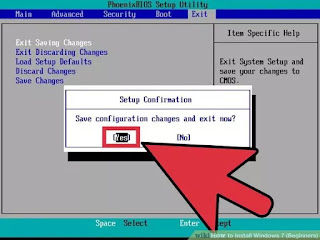







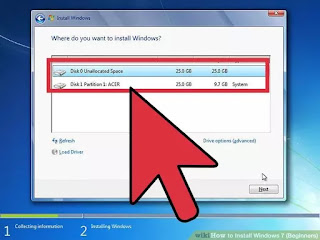

















Great guide on installing basic software! Your step-by-step instructions are clear and incredibly useful for anyone setting up a new system or looking to refresh their software.
ReplyDeleteI especially appreciated your tips on prioritizing essential applications and ensuring that they are installed correctly. It's always helpful to have a checklist to make sure nothing is missed during the setup process.
One additional suggestion is to include some advice on how to keep the software up to date. Regular updates can be crucial for security and performance, so providing guidance on how to enable automatic updates or check for updates manually could be beneficial.
Also, it might be useful to mention some common pitfalls to avoid during the installation process, such as avoiding bundled software or ensuring compatibility with the operating system.
Thanks for providing such practical advice—it’s a great resource for anyone looking to ensure their system is equipped with the right tools!
Check more at: https://tsplus.eu/store